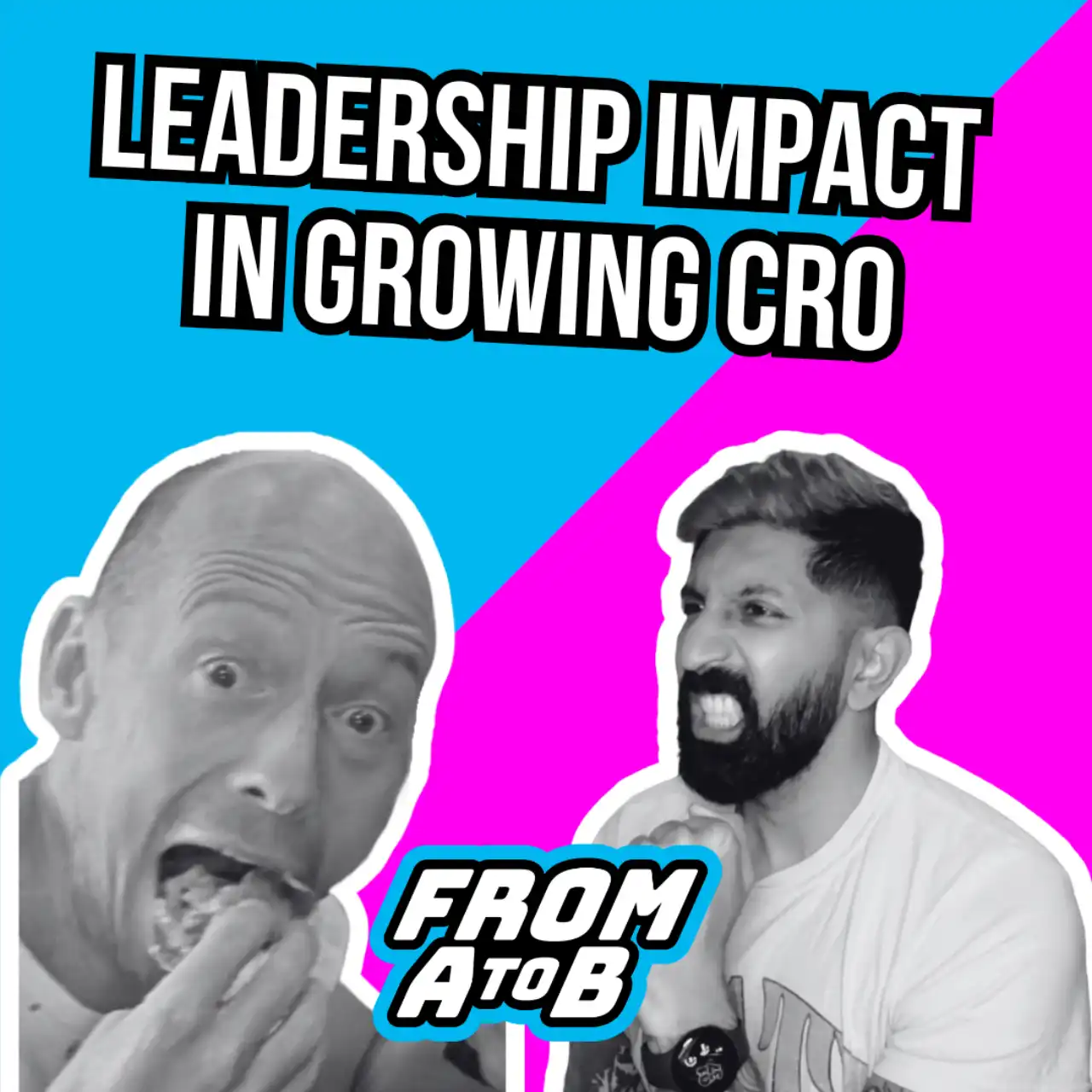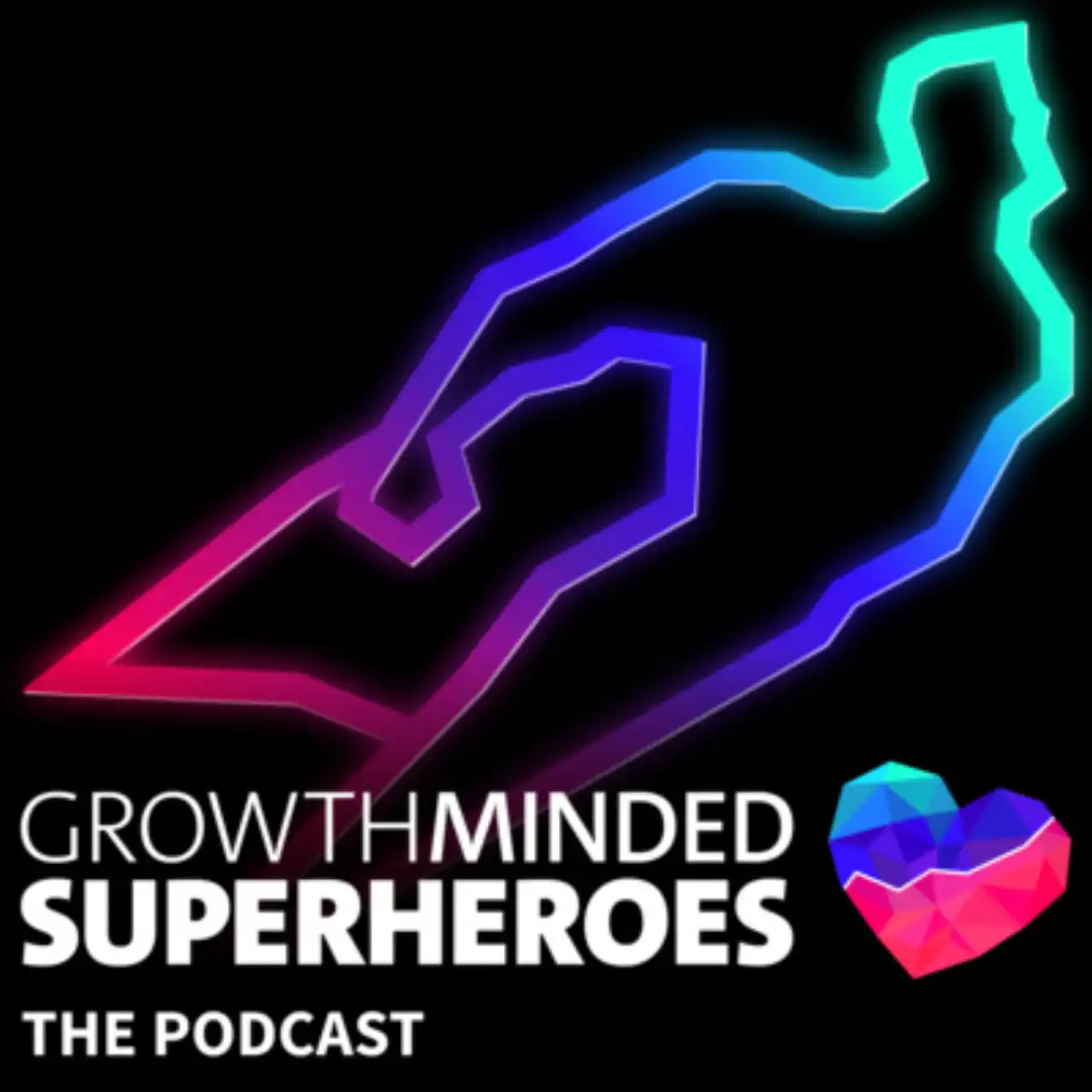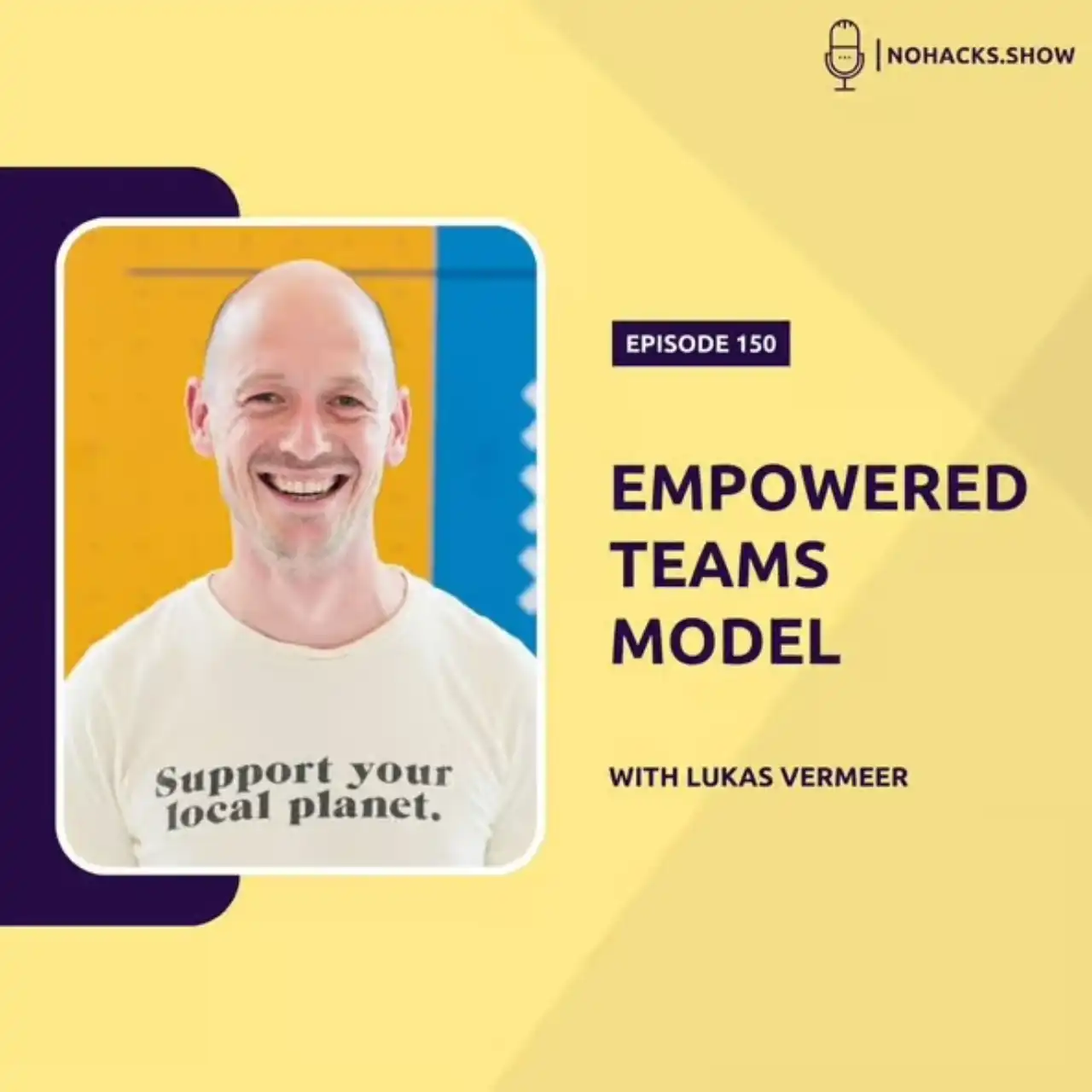Gmail Inbox is my to-do-list
How I learnt to stop worrying and made the inbox-as-to-do-list approach work for me.
I know. I know. I know! Using my inbox as my to-do-list is considered bad practice, and I should feel bad for even trying.
Several well known time management books explicitly advise against this approach. Based on this advice, I have tried different tools and techniques to create a to-do-list separate from my inbox. Yet the honest truth is that all of these attempts didn’t work nearly as well for me as my current Gmail setup.
I learnt to stop worrying and made the inbox-as-to-do-list approach work for me. I will try to explain why and how. Perhaps it can work for you too.
Realisation #1: Most of my tasks are emails already.
My job revolves around communicating with people. Emails inevitably form a large part of that communication. Most of the things I get “done” get done through email. Most of the things I need to get done next will also get done through email.
When I try to keep a to-do-list separate from my inbox, most of the tasks that end up on that to-do-list started life as an email, or will at least result in an email eventually. Moving all of those emails to a separate to-do-list is a chore; moving them back to an email doubly so. Using my inbox as my to-do-list saves me a lot of work simply moving tasks back and forth.
Obviously, not all tasks start with an email. However, effective to-do-list management becomes a lot easier when all tasks are collected in one place (as opposed to being distributed across notebooks, sticky notes on my desk, apps on my phone, and my email). So, since I have decided to use my inbox as my to-do-list, I need to ensure that somehow all my tasks arrive as emails there, even those tasks that were not sent to me by other people.
The solution to that problem is rather straightforward.
Trick #1: I email tasks to myself.
Emailing myself about the odd task that does not already involve an email in my inbox feels like less work than moving everything else back and forth between two lists.
The great thing about this approach is that it is extremely flexible. Sometimes I email myself just a subject. Sometimes I write whole paragraphs of text in the body to remind myself of the details of the task. Sometimes I add links to other things. Sometimes I reply to myself and post updates to keep track of my progress. Sometimes I carbon copy people who depend on the completion of the task, letting them know that I have documented this task and will get back to them later.
Inbox-as-to-do-list supports rich notes and collaborative tasks out of the box. Everyone I know already has an account and knows how to use this open platform.
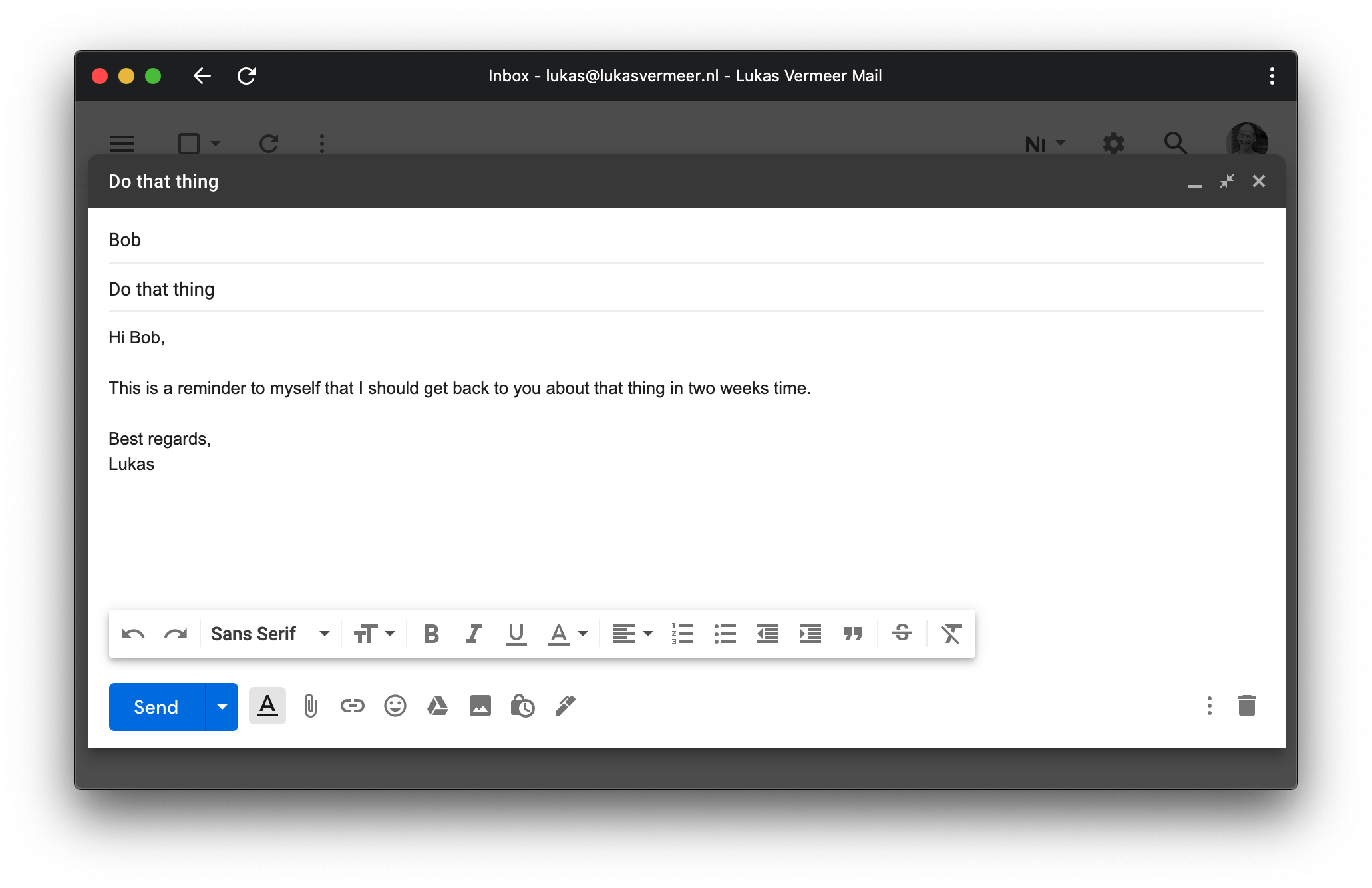
Realisation #2: Time management is attention management.
Visual clutter clutters my mind. Anything I can see can distract me. The less there is to see on the screen, the less I will be distracted. To help me focus on the most important tasks, I try to hide everything else.
Trick #2: Simplify Gmail.
Simplify is an awesome Chrome extension that simplifies the Gmail interface to the bare minimum. Most of the interface elements are useless anyway, because I use the keyboard to navigate (more on that later).
(I used to maintain a personal fork of Simplify that would hide even more of the interface - such as the giant”plus” in the bottom right of the screen - but then I realised I could just use my ad-blocker to block those specific components. Much easier, and just as effective.)
Trick #3: Separate Gmail from the browser.
I use Gmail through the web interface. Often I have several other tabs open at the same time. When I’m browsing, the Gmail tab distracts me. When I’m emailing, the other tabs distract me. Browsing and email are separate tasks that should live in separate apps.
Chrome can create a shortcut to Gmail that opens as a new window. That way, Gmail behaves like a separate app, rather than just another tab.
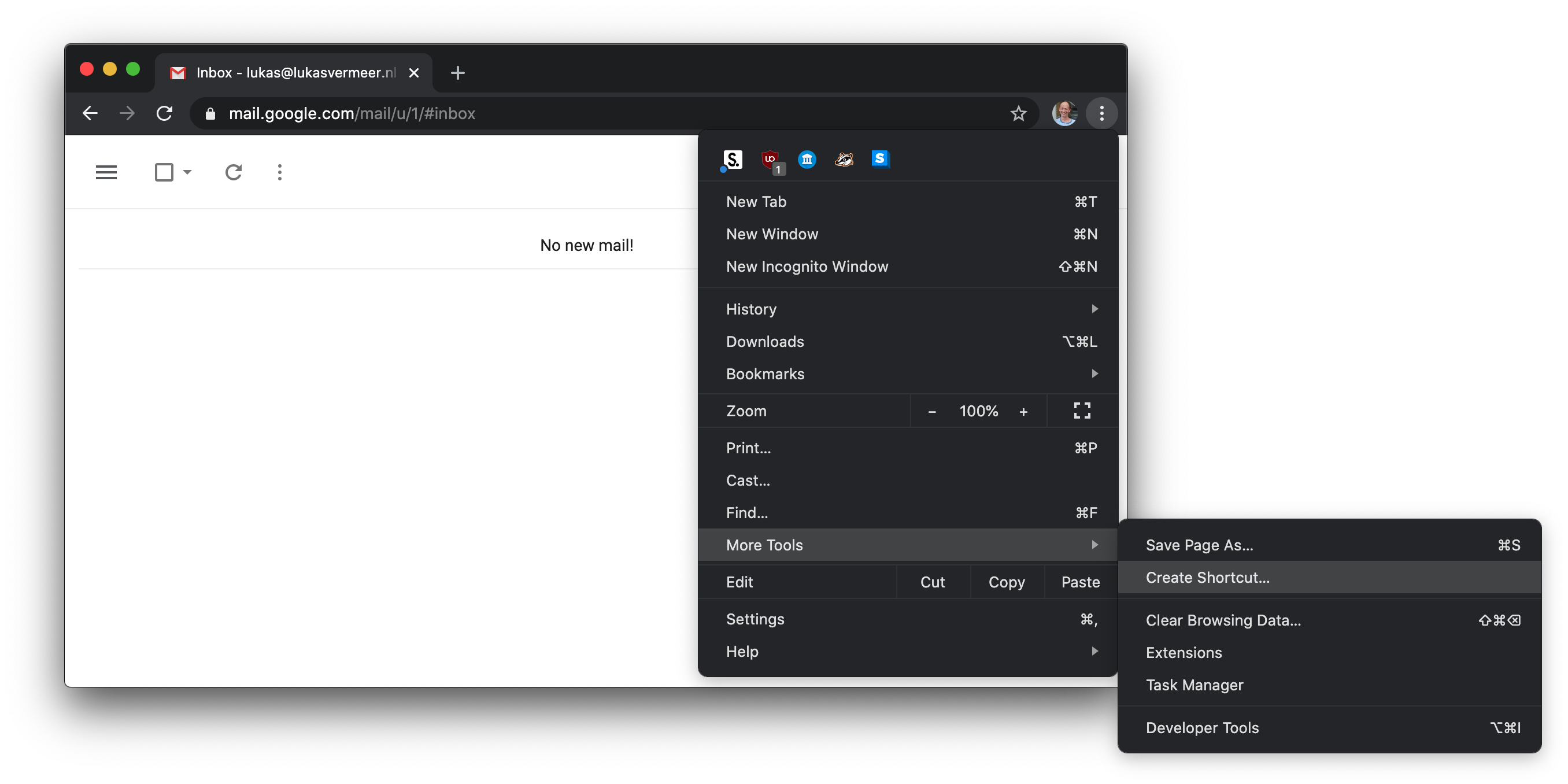
Trick #4: Snooze.
Tasks I do not need to focus on right now need to be out of sight and out of mind. If they are not, these currently unimportant tasks continue to take up valuable brain space, even when I am not actively working on them.
In my experience, there are two main ways in which a postponed task can impinge on my attention:
-
If I see the task, I will think about the task. Simply looking at a list of tasks is a great way to destroy my concentration. So many things to do! So little time!
-
If I postpone a task, I need to know for sure that I will get back to it later. This one is a bit more subtle, but nevertheless important. A postponed task tends to linger in my mind if I am not absolutely confident that I will be reminded about it later. Fear of forgetting is the mind-killer.
I need a way to completely hide a task, but I also need to know that it will be back. Luckily, Gmail has a “snooze” feature:
Postpone emails and temporarily remove them from your inbox until you need them. Your email will come back to the top of your inbox when you want it to, whether that’s tomorrow, next week, or this evening.
I snooze frequently. I snooze ruthlessly. I snooze without regret.
Snoozing helps me avoid both of the attention traps above: the email disappears from view, and yet I can be absolutely confident that I will be reminded of it in the future, because it will come back directly to my inbox.
Deliberately deciding to postpone a task by actively snoozing it feels much better than pretending to ignore it for a while. Managing my own attention makes it more likely I will actually get to the task eventually. It’s not “goodbye”, it’s “see you later”.
Can it wait? Great!

Trick #5: Disable notifications.
Email is an asynchronous communication channel. It can usually wait a few hours. I will be checking my to-do-list several times a day in between tasks anyway. Notifications are a distraction and a waste of time.
Trick #6: Close Gmail while working on a task.
The purpose of a to-do-list is to help me decide what task I should be working on next. I do not need my to-do-list if I already know what I should be working on, or while I am working on a task. To avoid being distracted by other tasks on the list, or by new emails arriving in my inbox, I close Gmail while working on a task.
Realisation #3: Time spent managing the tasks is not spent doing the tasks.
The best to-do-list is obviously an empty list with no tasks on it remaining to be done. Empty is what we should be striving for.
I get more things done when I spend more time doing the things to be done. I want to spend as little time as possible navigating, organising, and managing my tasks.
Trick #7: Use the keyboard for navigation.
Using a mouse requires squinting at the screen, searching for the pointer, and directing it with precision. After clicking on the compose or reply button, writing an email then requires switching context and placing both hands on the keyboard for textual input. Over the course of a day, quite a bit of time is spent just navigating around and switching context.
Conversely, using the keyboard for navigation relies more on muscle memory and hammering out well worn patterns (open email, delete email, archive email, snooze email, reply-all, send email, etc). In addition, there is no switching cost between the navigation and the writing of an email.
I avoid using the mouse as much as possible. I use keyboard shortcuts instead. After a few days of practice (and hitting ? for the cheatsheet a lot), I never looked back. I now spend far less time navigating, and thus more time doing.
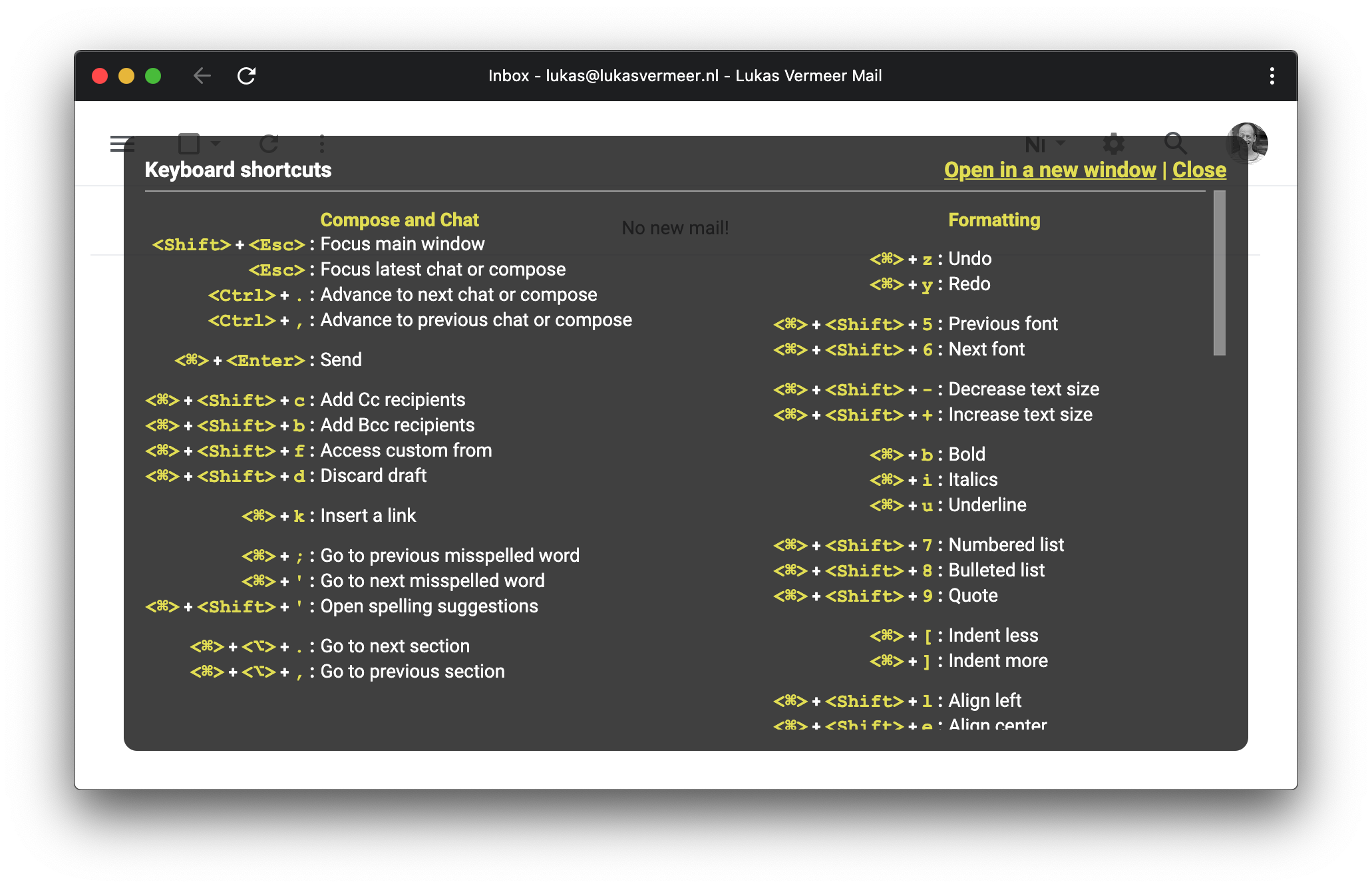
Trick #8: Don’t use filters or folders.
I used to have filters and folders. Lots and lots of filters and folders. They were only hiding the real problem: I was getting too many emails. More emails than I could ever hope to read. Worse still, I wasn’t even sure why I was even trying just to read them.
If an email requires an action from me, it should go to my inbox so I can prioritise it. If an email does not require an action from me, I should not be getting it.
Do or do not, there is no FYI.
(I realise this trick is probably the most controversial of all the tricks listed in this post. If you very strongly disagree - and you want to explain to my why I am wrong - feel free to send me an email. You can be assured it will go straight to my inbox.)
Trick #9: Use labels as visual cues.
Some tasks are more important than others. I use coloured labels to draw attention to more urgent and important tasks in my inbox.
My labelling scheme is intentionally simplistic. I use labels as temporary indicators, not for permanent organisation or structure. Organisation and structure are only distractions from the ultimate goal of ending up with an empty list anyway. An empty list does not need either.
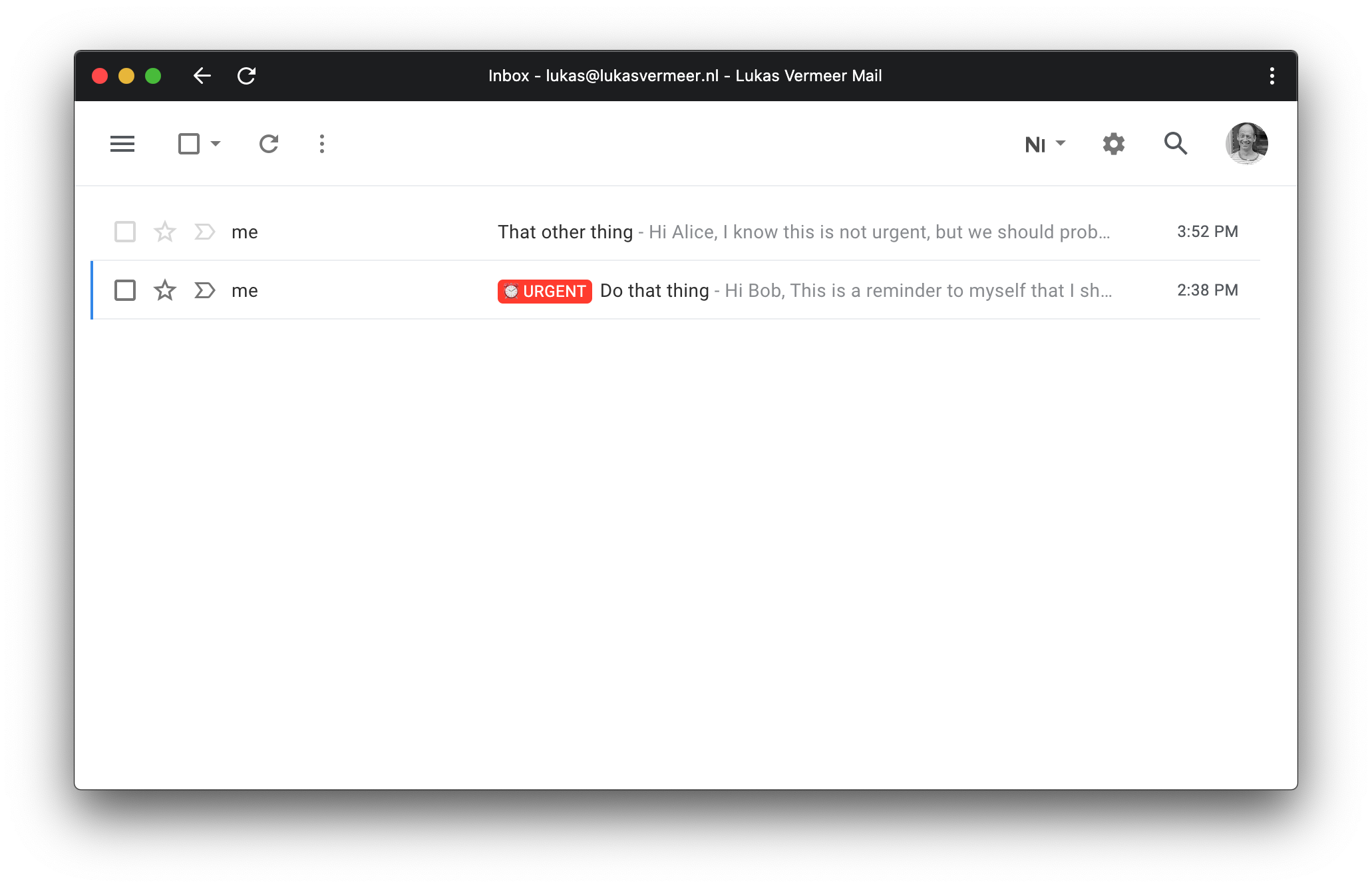
Realisation #4: I cannot do everything today.
Every morning there are more tasks in my inbox than I can reasonably hope to complete in one day. After denial, anger, bargaining, and depression comes acceptance of the simple fact that effective time management involves deliberately deciding what not to spend time on.
Trick #10: Start the day snoozing.
Every morning I start my day by snoozing everything that I don’t expect to get done that day. This usually takes a few minutes scanning through my inbox. If something new and important comes up later, I immediately reevaluate if another task should now be pushed out to tomorrow. If so, I snooze without delay.
The reality is that I cannot do everything, so I must eventually always choose. Choosing as early as possible ensures that I will have as much time available as possible for the most important tasks. Snoozing as early as possible ensures that less important tasks take up as little of my attention as possible during the day.
When in doubt, I snooze rather than wait or deliberate. Snoozing is a two-way door decision: it is easily reversed. If I happen to finish all my tasks earlier than expected, I can always check my snoozed folder and un-snooze a task.
Trick #11: End the day snoozing.
At the end of every working day, I carefully review any tasks left over and thoughtfully snooze them one by one. It is the KonMari Method for Inbox Zero.
This should not be necessary, because I should have either snoozed a task earlier or completed it that day. Any tasks left over are a testament to my personal failure to ruthlessly prioritize or effectively execute.
Ending the day snoozing these tasks one by one serves as a reminder of my own limitations as well as a learning opportunity for the future. Tomorrow I will to-do better.
Ending the day snoozing also provides closure for the working day. After this daily ritual, there is (literally) nothing left to-do. Tomorrow is another day.
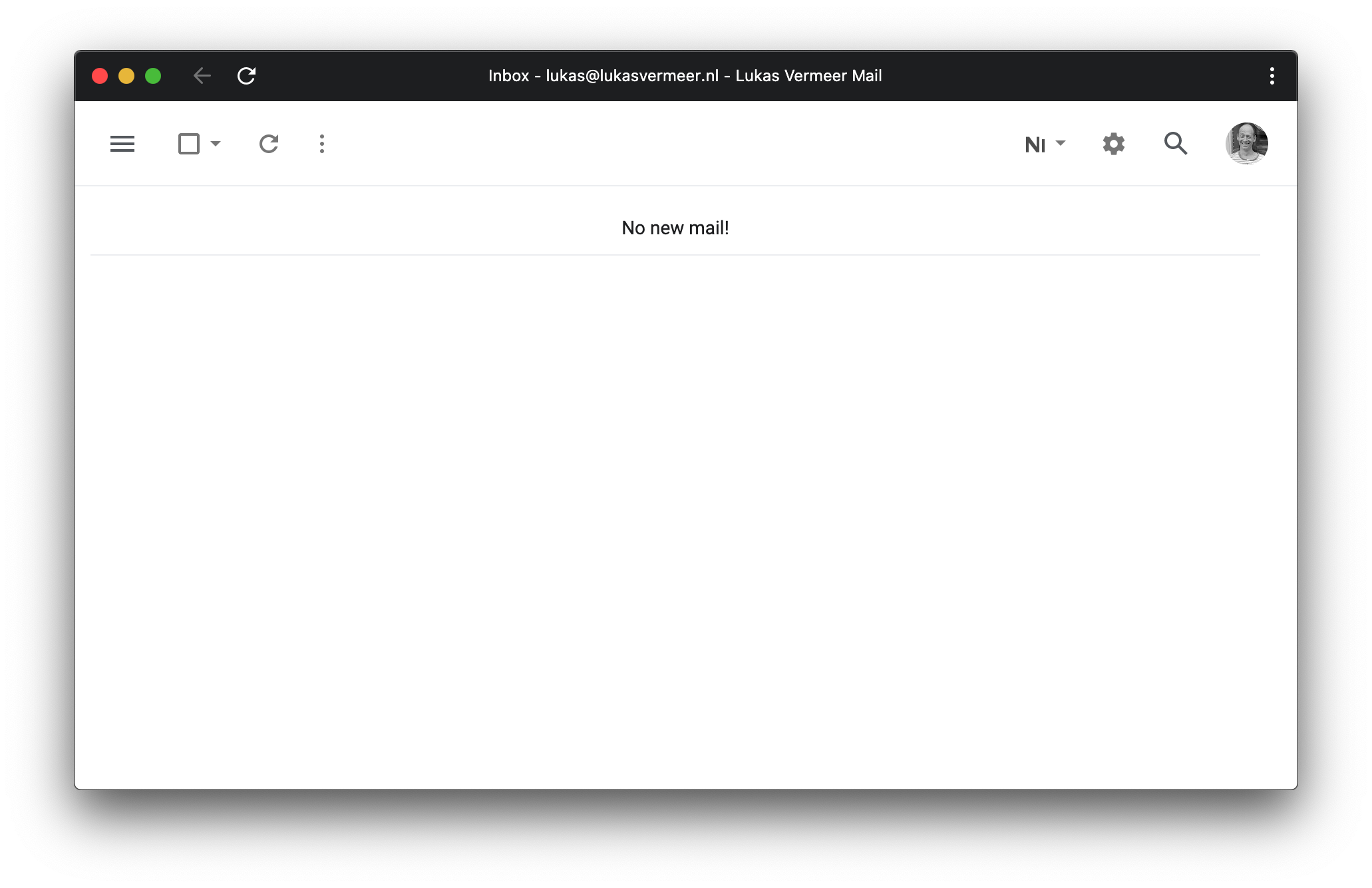
I hope these realisations and tricks can be of some use to you. If you have any questions or suggestions, feel free to email me a task.